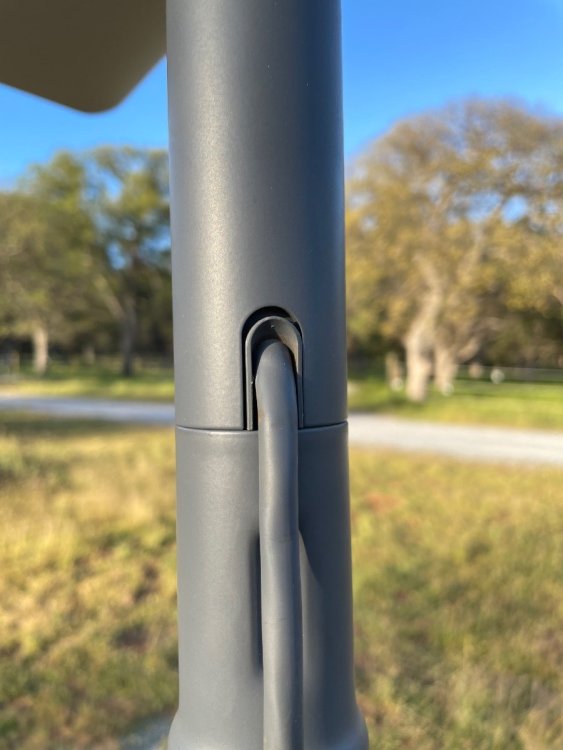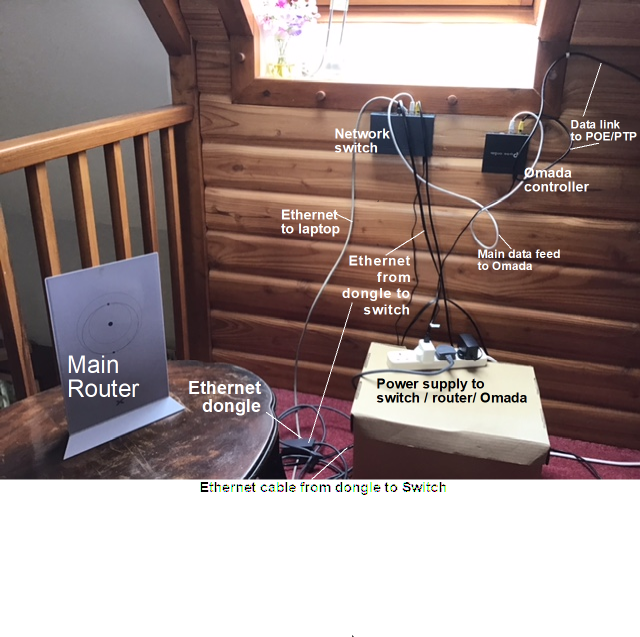Leaderboard
Popular Content
Showing content with the highest reputation since 03/27/2022 in all areas
-
I just joined the forum so I didn't see your post until now. Hopefully you've solved your issue. If not, I'll share what I did that's worked out well. Like you, I didn't realize that the new version didn't come with an ethernet port so I also had to order one from the Starlink shop. I also was somewhat surprised at the lack of configuration for what they call a router. So at first I cobbled together a system consisting of an old router that I had laying around and a Wireless Access Point. The WAP was set up next to the Starlink modem and took the WiFi input and converted it to wired ethernet (and also changed the subnet from 192.168.1.xxx to 192.168.0.xxx which is what I had everything set up to use). Then a short ethernet cable from the WAP to the router and I was in business. Unfortunately, the equipment I had was rather old (the WAP was 2.4GHz only) and, with this combination I was lucky to get about 10Mbps (still a vast improvement over Viasat). So I went to Amazon and bought the BrosTrend AC1200 Ethernet-2-WiFi Universal Wireless Adapter (which replaced the WAP) and the TP-Link AC1200 WiFi Router which replaced my old router. With this combination I was able to usually get download speeds above 50Mbps (far more than I need) and once even saw a reading over 90Mbps. I was looking forward to being able to eliminate the BrosTrend when my adapter arrived, hoping that would give me an additional bump in speed. Surprise! When it finally arrived, I hooked up and found that I was lucky to get 20Mbps. I switched back and forth between configurations a few times and used multiple servers for the speed test but the results seemed to be consistent - far better performance using the BrosTrend with the TP-Link router than using the Starlink adapter. If you do decide to go something like this route, I would suggest downloading the User Guide for the router to make sure it will meet your needs (it should - it even has OpenVPN which the manual indicated would allow you to safely access your LAN from anywhere on the internet). Good Luck3 points
-
My bad, this thing for some reason doesn’t like the rj45 connectors I had used on the outdoor section of wiring. Everything appeared good and seemed to work when I tested it inside with my laptop-router. Re-terminated with a different brand of connectors I had and it is working now. the unshielded wire doesn’t seem to have harmed the throughput, I’m still getting ~100Mbps like I was previously2 points
-
Same here. Starlink updated to 2024.10.13.MR44429 and the message to prompt me to update has gone. Everything seems to work fine. in the meantime I receive a reply for support 1 hour ago: “I do apologize that you are having issues with updates being ran on your Dish, we are aware of this issue and are actively working to resolve this.” so it was indeed a software related issue!2 points
-
What you're looking for is "Bypass Mode" which disables pretty much all router functions and passes the WAN address out by DHCP to your own router or firewall. Once in Bypass the only way back is to factory reset the SL router, but that's an easy button press. Note they use CGNAT so your address will be on 100.64.0.0/10. This also means you'll still have double NAT.2 points
-
Hi, I'm trying to place the starlink order, but when confirming the order, this message appears "Try again with an alternate payment method." I have already confirmed with the bank that my card is OK, I even made other payments on the internet with the same card. I ask for your help.2 points
-
2 points
-
The router is definitely shutting down when the dish is plugged in (meaning it's not just that the light is turning off). Testing with various devices (phone, laptop, etc.), the wifi hotspot never shows up, but with the dish unplugged, it does boot up and allow me to connect to the router via wifi. I was thinking there could be a short in the dish cable or dish itself, and that maybe the router has some protection mechanism where it automatically shuts down in that event. There was significant rain the night before, but if that was the issue, it's odd that everything was working fine for a couple of hours the next morning before it suddenly died. That fact makes me wonder if a flawed automatic firmware update happened at that time, and that caused the issue. Anyway, I got a response from Starlink this morning, and they think the router and/or dish cable are the problem, and are sending me new ones.2 points
-
After emailing to starlinkresolutions[at]spacex.com they helped me resolve the issue. Everything is OK now.2 points
-
As near as I can tell, a goodly number of people using starlink are self employed/work at home /run their business from home, so dont see any difference. The business account Starlink sells is with a bigger dish with higher performance , and is priced accordingly. its available to 'residential' customers who dont mind paying the higher bill for the bigger hardware and service. In your case a residential account should be just find. On sign up it might have to be in one persons name, dont know for sure, all I can say is go try to sign up. Send pics of your church and dish when you are set up2 points
-
Please contact me to arrange service call: [email protected]2 points
-
2 points
-
I fought all day trying to get my dishie connected on a pole tied to my chimney and routing wires through walls into my location. I have a metal roof which lended to slipping (up and down, up and down) and the message I was receiving was I am using a non Starlink router. After looking at the advanced debug information, I noticed the name of my existing trans-world network router which was still functioning until I could conclude the dishie was functioning. Once I disconnected the trans-world router everything connected and function correctly. Just an FYI, that other routers can cause dishie not to connect. There was nothing in the installation guide or online discussing this issue. Bob2 points
-
2 points
-
I ended up routing the cable around the pole and mounted Dishy. The connector was pushed all the way in. It didn't' work. While watching the Starlink app on my phone I gently pull the connector slightly out' Starlink began to boot and has been fine since. The little gap as seen in the photo allowed me to connect. Go figure!2 points
-
The Linksis E8450 AX3200 Gigabit Mesh WiFi Router was very easy to connect to the ethernet adapter on my gen2 unit. I have the master unit in the center of the house with the remote unit 150' away in the barn. I replaced my old Apple Airport Extreme (2) in the same locations as they would not work with Starlink.2 points
-
Not a recommendation as such. I'm using an Asus AC1900 because I wanted a router that supports VPN client and server. While Asus also supports WRT-DD upgrades I found it didn't need to be upgrade and it works well to encrypt my entire network traffic over the internet.2 points
-
Below is a comprehensive guide on how to factory reset different generations and models of Starlink user terminals (often called “Dishy” or “Starlink dish”) as well as their accompanying routers/power supplies. Because Starlink hardware has evolved over time, there are a few different reset methods depending on which version of the equipment you have. This article compiles known reset techniques for the most common Starlink kits currently available. Updated: 16/02/2025 Why Perform a Factory Reset? A factory reset completely erases any custom configurations, network names (SSID), and passwords stored on your Starlink system. Common reasons to do a factory reset include: Troubleshooting connection issues – If you’re experiencing persistent drops, throughput problems, or dish connectivity issues, a fresh start can sometimes correct underlying settings or firmware conflicts. Changing ownership – If you’ve sold or transferred your Starlink kit, or you obtained a used system, restoring factory defaults ensures that no personal settings or credentials remain. General performance optimization – After extended use or multiple firmware updates, some users perform periodic resets to maintain a fresh baseline. Important Note: A factory reset will remove all stored configurations. You will need to set up your Starlink from scratch (using the Starlink mobile app or web interface) once the reset completes. Identifying Your Starlink Hardware Before performing a factory reset, it helps to identify which version of Starlink hardware you have. Over time, SpaceX (the parent company of Starlink) has released multiple dish and router designs: Gen 1 (Round Dish / Circular Dishy) Round “Dishy” with a separate router that includes an integrated power supply (often referred to as the “Power Supply Unit”). The router may have a small button labeled “Reset” or “Stow” on the side or bottom. Gen 2 (Rectangular Dish / “Standard” Rectangular Dishy) Rectangular dish with a combined router and power supply “puck” or rectangular router box. The router typically has just a single proprietary cable port for the dish. Newer models may not have any external button. High-Performance Dish or Business Dish A larger, heavier rectangular dish with a slightly different power supply and router design. The core reset method (via the Starlink app or power cycling) is usually the same, although the hardware can look different. Flat High-Performance In-Vehicle Dish (Less common) Specialized hardware intended for in-motion or portable use cases. In most cases, it also follows the same app-based or power-cycling reset instructions. General Reset Options 1. Software (App) Factory Reset For nearly all Starlink hardware versions, the Starlink mobile app offers an option to reset or reboot the dish. If your system is functional enough to reach the dish’s internal settings, this is often the easiest and least error-prone method. Open the Starlink App on your smartphone or tablet. Connect to your Starlink Wi-Fi network. (If you’re already connected and using the Starlink system, you can skip this step.) Tap on the Settings or Account menu (the exact label may vary by app version). Look for “Advanced” or “Advanced Settings.” Select “Factory Reset” or “Reset Starlink” (the name can vary slightly). Confirm your choice. The Starlink app will warn you that this will erase all settings and require you to set up the dish again. Wait for the dish and router to fully reset and reboot. This can take several minutes. Pros: Straightforward, no physical access to the router or dish is required beyond your usual cable connections. Cons: If you have partial connectivity or the Starlink app can’t connect to the dish properly, you might not be able to use this method. 2. Physical Reset Button (Older Gen 1 Router) If you have the original round dish with the Gen 1 router, there may be a physical button labeled “Reset,” “Stow,” or just a small pinhole near the base or side of the router/power supply unit. Power on the Starlink system. Locate the physical reset button. It could be under a small pinhole that requires a paperclip, or it might be a small round button on the router’s casing. Press and hold this button for at least 10-15 seconds. In some documentation, SpaceX recommends up to 30 seconds to ensure a complete factory reset. You may see indicator lights flash or change color (if your version has LED indicators). Release the button once you see a change or after 15-30 seconds. Wait for the dish to fully reboot. This can take several minutes. The dish will typically reorient or “hunt” for satellites again. Tip: Some older user guides reference a “Stow” function on the same button. If you short-press the button, it may stow the dish rather than reset it. Always do a long press if you intend to reset. 3. Power-Cycling Method (Rectangular Dish or High-Performance Dish) Many of the newer rectangular dish setups do not have a dedicated reset button. Instead, they rely on a power-cycling sequence to trigger a factory reset. This procedure involves removing and reconnecting power multiple times in a specific pattern. Starlink’s official documentation has varied over time, but the most commonly referenced procedure is as follows: Power Off the Starlink System Unplug the Starlink router’s power cable from the wall outlet or remove the inline power cable so that the dish loses power. Wait 10 seconds, then Plug the Power Back In. Let the dish power on for about 30-60 seconds (long enough to start booting up). Repeat the Power Off/On Cycle 3-5 Times in Quick Succession. The typical recommended approach is 3 consecutive power cycles, but some official references or user experiences suggest up to 5 cycles might be more reliable for forcing a reset. Aim for about 30 seconds of “on” time each cycle before unplugging it again. This ensures the dish registers each reboot attempt. Observe Dish Behavior. After the final reconnection, the dish should enter a factory reset sequence. You may notice the dish reorient to default position, the router will revert to its default network name (e.g., “STINKY” or “STARLINK”), and any customized Wi-Fi settings will be lost. Wait for Full Reboot. The entire process can take several minutes. The dish will search for satellites and the router will broadcast the default SSID for setup. Important: This method can be somewhat finicky. If it does not work on the first try, unplug the system for a full minute, then try the consecutive power-cycle steps again. The key is the consecutive, relatively quick power cycles that signal a reset to the internal firmware. 4. Reset via “Debug” or Web Interface (Less Common) Some advanced users or beta testers have reported being able to access local debug pages on the Starlink router by navigating to certain local IP addresses (e.g., 192.168.100.1 or a similar range) using a connected computer. However, this approach is not officially supported, and Starlink has locked down many of these debug endpoints in newer firmware updates. Still, if you have an older firmware version: Connect to the Starlink Router via Ethernet or Wi-Fi. Open a web browser and go to http://192.168.100.1/, http://dishy.starlink.com/, or http://starlinkrouter.local/. Look for a Settings or Debug page. If there’s an option for “Factory Reset”, select it and confirm. Note: Many newer Starlink routers no longer expose these settings pages for average users. The Starlink mobile app is the primary, supported interface. After the Reset: Setting Up Your Starlink Again After a successful factory reset, all Starlink routers and dishes revert to their default states. Here’s how to get it back online: Confirm that power is connected and that the dish is physically able to see the sky. On your phone or device, look for the default Starlink Wi-Fi network. It might appear as something like: STINKY + some numbers/letters (older firmware) STARLINK + random characters (newer firmware) Connect to that default SSID. Open the Starlink App. If the app does not automatically detect your new setup, tap “Start Setup” or “Set up Starlink.” Follow the on-screen instructions to: Give your network a new name (SSID). Create a secure Wi-Fi password. Wait for the dish to confirm satellite connectivity and finalize the setup. Once the setup completes, your Starlink system should be fully restored and back to a normal online state, minus any previous custom configurations (port forwarding, firewall rules, etc. if they existed). Additional Tips & Best Practices Perform resets indoors if possible (or ensure you have a stable power environment). You might not want to be repeatedly unplugging cables outside, especially in inclement weather. Inspect cables and connectors. If you are already troubleshooting, use the opportunity to confirm that your Starlink cable is not damaged, that connectors are fully seated, and that there is no debris or moisture. Use a UPS (Uninterruptible Power Supply) if your power is unstable. Frequent brownouts or voltage drops might be perceived by the dish as repeated resets, which can lead to confusion or partial resets. Patience is key during reboots. Starlink can take a few minutes (or more) to orient, run initial firmware checks, and find satellites, especially after a fresh factory reset. Keep the Starlink App updated. Features and reset methods can change as SpaceX refines the product. Always check for the latest version of the Starlink mobile app on iOS or Android. Troubleshooting Reset Failures The power-cycling sequence didn’t work. Double-check that you’re timing the cycles correctly. Give the dish about 30 seconds of power each time before unplugging again. Try increasing the number of cycles from 3 to 5 if necessary. Let the system remain powered off for 1-2 minutes, then try again. The dish reorients but doesn’t broadcast Wi-Fi afterward. Check that your Starlink cable is secure and not damaged. Make sure you’re checking your phone or device for new Wi-Fi networks. The default SSID might not appear as “Starlink,” but as a new name that you haven’t seen before. Physical button reset not responding (Gen 1). Ensure you’re holding the button long enough (15-30 seconds). Some older user guides mention different timing thresholds. Trying multiple durations (10 seconds, 15 seconds, 30 seconds) may help. No lights or indication that anything is happening. Older Starlink routers had small LEDs, but many newer ones have no external lights. Rely on the presence of a Wi-Fi signal or the movement of the dish. If the dish never moves or reboots, verify your power source and wall outlet. Conclusion Resetting a Starlink terminal to factory settings can often resolve issues and clear away old configurations that might be causing performance or connectivity problems. The exact procedure depends on your Starlink kit’s hardware revision: Gen 1 (Round Dish): Use the physical reset button or the app-based reset. Gen 2 (Rectangular Dish) & High-Performance Models: Typically reset via the Starlink app or using the power-cycle sequence (3-5 consecutive power cycles). All Models: If possible, the easiest method is usually through the Starlink mobile app. Once reset, you’ll reconfigure the system with a fresh Wi-Fi name and password. Always keep the Starlink app updated and consult official Starlink documentation (or contact SpaceX/Starlink Support) for the most accurate and recent instructions, as firmware and hardware changes can alter specific reset procedures over time. References & Official Resources Starlink Official Support: Starlink Customer Portal Starlink App: Available on iOS App Store and Google Play Store Community Forums: Reddit’s /r/Starlink, Starlink User Groups on Facebook, etc. (unofficial but helpful user experiences) Disclaimer: The information provided here reflects publicly shared user experiences and official guidance at the time of writing. SpaceX may update Starlink hardware and software, rendering some steps obsolete or slightly different. Always confirm with the latest Starlink documentation or support channels for your specific hardware revision.1 point
-
Google Fi provides service via WiFi and, this, coupled with Starlink, works well for me and my wife's phones.1 point
-
Does anyone know when Canadians might be able to purchase the Mini locally?1 point
-
When you get your Starlink Kit, install it without Bypass mode. Ensure you can get to the Internet using the Starlink Router's Wifi network. Then, plug your Linksys router into the Starlink Router's Ethernet port. I am assuming Gen3 here. If you have a Gen2 kit, you'll need to obtain the Ethernet Port as a separate order. Now, connect to your Linksys router and attempt to access the Internet. If you have access from at least two devices connected to your LInkSys router, you should be safe to enable Bypass Mode. If things stop working after you turn on Bypass Mode, reset the Starlink Router and start from the top.1 point
-
Thanks for the advice, indeed I mean dish, I am not a native English speaker.1 point
-
Looking for 3 beta testers for next round. Expect to have them here within the week. Let me know if you want to join!1 point
-
Have you physically cut the cable and rejoined it? If so that's the most likely cause of your problems. You can go from the original Ethernet adapter into a switch then use a longer Cat5 cable (or fibre) to make the connection back to the house.1 point
-
After several back and forth with the support team they are sending another Starlink kit out. One of the techs kept saying it was probably a bad satellite cable. I asked if it was a bad cable would that keep the router from powering on?? I never received an answer they just said a new kit was on its way. Hopefully the new kit will be trouble free.1 point
-
The three nodes are Starlink. No other make of mesh nodes on my network. I have two ethernet dongles (Starlink, of course). I had tried to make an improvement by connecting the main router via Cat6 cable to a switch. Then fed a CAT 8 cable to node#1 from the switc.h. Chaos ensued… I removed the cable connection from the switch to node#1 and rebooted the system. Everything settled down! I will post a photo but basically it is a wireless setup apart from the connections from the switch.. To get through the thick wall, I placed one node about 15 feet away from the main router, and a second node directly on the other side of the thick concrete black wall in close proximity to the first. Seemed to do the trick for that problem, but third node is further away from the main router , maybe thirty feet, and has a lower transmission rate.1 point
-
I cannot access my email account that I have with StarLink. How can I change it to a different email address?1 point
-
1 point
-
Ok I haven't activated the device yet as I just got it. But I will see what I can do. Thanks1 point
-
1 point
-
Has anyone tried running the Starlink Flat High Performance Dish on DC power? Several places have stated it draws between 80 and 150 watts which is probably a little much for the average PoE injector. I know I'm not the only one that wants to do this....1 point
-
So, some update, As of today, day 6 of sending out support ticket, out of the blue, all my troubles are gone. with 1 catch; i got lower speed and more latency. i found that my domain (or whatever it's called) has been moved to Tokyo. Previously, it's Jakarta. So i assume they probably moved the domain serving my starlink unit. Similar with what this guy did. I'm not 100% sure, i'm not an IT guy. and despite this development, they still haven't respond to my support ticket and it's still open. I hope this lasts. Or even gets better. #BetterThanNothing1 point
-
So I unplugged the ethernet cable plug.from the SL Router since I’m in bypass mode. Plugged directly back in to the SL Router. Did a 6 unplug/plug reset and nothing happened. Waited a bit and re did the 6 unplug/plug reset and it worked. Now in the process of set up. Thank you Ricochet for your input.1 point
-
Thank you. It was an issue with the Fraud department of my banque anyway. They flagged the transaction as 'suspicious'. The lack of support makes it difficult to diagnose where the issue originates from. Was looking if there were other ways to contact support, which you provided, but it's all good now. On its way!1 point
-
You can use the " KIT # " on the starlink box to create a new account. You can also possibly find the code, serial number on the router. However within support.starlink.com:1 point
-
@twagger, Happy to hear that my suggestions were helpful. You are welcome... any time!1 point
-
I had absolutely the same issue - ordered and paid the whole amount of starlink but didn't receive email that confirms it. There is no public email or mobile to contact support, therefore the only way how to solve the issue is to find a mate who has an account on starlink and ask him/here to report a ticket for you. I asked my friend for a help and I received all emails in several days after he had published the support ticket. Hope my story will be helpful1 point
-
1 point
-
I picked up and installed a TpLink ER 7206 multi WAN wired router to manage a backup internet connection to Starlink. Reasons below for those interested, otherwise will explain the setup first. Long post, but wanted to provide the details of the setup and how I did it as non network guy. The setup before the failover router was Starlink as router with ethernet adaptor connected via cable to a linksys wireless/wired router placed in switch or bridge mode. Security cameras are both wired and wireless to separate recording box which was connected by cable to the linksys 'switch'. Femto cell connected via wire to the linksys 'switch'. Centurylink operating as router and wireless modem completely separate. In the event of failed Starlink connection, had to manually connect wirelessly to the century link modem and manually pull the cable from the Starlink ethernet adaptor and plug into the Centurylink modem I picked the TpLink ER 7206 multiwan wired router based in part on price and its specs that it could support more than 100 mbs speeds (super cheap ones dont) and it had a variety of failover configurable options. I decided against a new wireless and wired router because we discovered between smart home and entertainment devices plus computers, tablets, phones we had a boatload of connections to the linksys 'switch' which might have to be individually reset to work with a new router if we got rid of the linksys 'switch'. So the set up now is Starlink modem (in bypass mode) to ethernet adator to tplink router WAN primary port. The centurylink modem was also put in bypass/bridge mode and goes to the Tplink WAN/LAN secondary port. (it has a couple). Linksys 'switch" and everything thats connected to it is connected via ethernet cable to the Tplink Lan port. In setting it up, I first connected the tplink unit with a cable to one computer to configure it. Configuration was not that difficult, I am not a network guy so it probably took me longer than some other people might take. To configure failover 'service' there is a setting that has to be enabled in the Tplink router to actually turn on the secondary Wan/Lan port so it can take a WAN connection. There is a second setting elsewhere in the router GUI to configure under what conditions it will switch from the primary WAN to the secondary WAN: it can be set by time of day, loss of primary service, and it can load balance, come on when bandwidth gets too restricted. I think i got it setup for just loss of primary WAN, at this writing I am not sure exactly what its doing with load balancing (like I said, not a network guy). Then I switched the centurylink modem into bridge mode, connected it to the secondary WAN/LAN port on the tplink router. Tested the connection at the computer and it worked ok. Next step was to place the starlink modem into bypass mode, had to do that through the phone app. It flashed some scary red letter warning message in the app but it seems to have gone into bypass mode OK. Then connected the starlink from the internet adaptor to the primary WAN port on the tplink router. In the tplink router on one of the status pages I was able to see both the Starlink IP and Centurylink IP. Computer ipconfig indicated it was connected to Starlink. To test failover I unplugged the starlink cable and the typlink router switched the connection to the centurylink modem; tested it at the computer, and checked the other devices hooked to the linksys 'switch' and they were all working. Put the Starlink cable back in the primary WAN port on the Tplink router, checked the computer ipconfig, and it was back on Starlink. Some post set up notes: I still have access through the android app to the Starlink dish so I can get the status reports. On a computer browser 192.168.100.1 or dishy.starlink.com no longer connects to starlink. On the century link modem I have not found a way to access the modem from a computer at all. (I have read the only way to get it back is to do a reset on it back to its original state, but if anyone has a suggestion, do appreciate it.) The linksys router as switch GUI is still accessible via https://linksys08308.local/. Performance: jury is still out, I am not sure yet how the Tplink failover performs when I get a starlink "network issue", all I can say is so far so good. Speed may be an issue. When I was done with all this late in the afternoon on a labor day weekend and started doing speed tests it seemed like Starlink had totally tanked to sub 10 mbs speeds. Sometimes got 20+, mostly got 5-15. [This is a big concern, consistent super low DSL like speeds would be cause for cancelling service, whats the point in having it?) However, SL speeds typically go in the toilet in the afternoon around here so I tested again earlier this AM and was back up to 60-100+. Later in the AM I am back down to 20-30 mbs. Weird thing is the lower the download speed, the higher the upload speed, seeing 10-20 mbs upload when I get <20 mbs download. So I am thinking the dual WAN setup is not slowing me down, its just Starlink congestion, and its labor day weekend and everybody is home using bandwidth. Security; was not sure about how secure the Tplink router was, but I have tested it via Shields Up! web site (as I did for the Starlink router) and it says I am good as far open ports or UpnP or other such typical concerns. ***** Reasons for doing this I was hoping to pull the plug on our sub 8 mbs centurylink service we have had for years and save $50/mo, but we have found we need to maintain a backup. "Typical" rainfall does not seem to bother Starlink but heavy rainfall we get sometimes does. We also get intermittent "network issues" throughout the day, 90%+ of which do not effect our service, but the SO has complained of a few dropped cell calls through our femto cell unit, and we are doing some live video distance learning which requires an uninterrupted hours+ long connection that does not drop. Finally, in the event of prolonged network outage over hours [which has not happened yet ] the lack of customer service access is scary; centurylink told me if I cancelled service and asked to restart it it may take up to two weeks to turn it back on. So we need a backup, and we need auto switch over rather than manually pulling ethernet cables from one modem to the other for interruptions lasting more than a few seconds. Also still looking at boosting a 4G signal to see what that may do for us, but thats another post)1 point
-
Bypassing the router won’t help at all with data caps. Data caps are based on the amount of data that passes through the antenna to the satellites. It doesn’t matter whether the traffic originates from a device connected to the Starlink router or one connected to your Eero Pro 6 router…1 point
-
This is great news, @catman! My old WISP wasn't as bad as your old situation, but it didn't work for me. I switched to Starlink in May. I've had some ups and downs since then, but in the last couple of weeks, my experience has been very similar to what you describe. I was downloading a large file yesterday and noticed I was getting 185Mbps! Sweet!1 point
-
Our Ethernet adapter failed. submitted ticket asking for replacement of adapter. got canned response that a new kit would be shipped. submitted a follow up saying we did not want kit, just adapter. Kit came anyway. days later adapter arrived. we installed, all was working with our original kit. we sent back new kit unopened. 2 hours after we received FedEx confirmation of shipping, Starlink stopped working. we could stow and unstow dish, but it could not get gps location. we cannot log into our Starlink account. I am guessing Starlink cancelled our account for original kit which we of course still have. we have no internet or phone service because our Verizon signal has to be boosted with internet booster. how do I get in touch with Starlink? You can’t submit a ticket without an account. we are now traveling to another city where we have internet to try to resolve this problem. Thanks for any advice I can get.1 point
-
Greetings all Starlink users. " Unofficial update on congestion/slow data speeds" Starlink terminal users maybe experiencing slow data speeds and/or congestion currently in some regions. Starlink RV users in areas of high usage/demand will also be experiencing slow speeds. Whilst engineers work on increasing capacity, and SpaceX is launching more satellites - Be patient, unless your terminal has been offline for longer than 24 hours - Resetting, or restarting your starlink system will not achieve higher bandwidth results or less congestion. If your terminal has been offline for longer than 24 hours, check out https://support.starlink.com for further instructions on how to get your terminal running again. Why is there currently slow speeds? Some regions from our research are experiencing high congestion, low connectivity due to over subscription - E.g Too many clients spread across too little satellites, spectrum bandwidth is being pushed resulting in high congestion levels. Whilst a large number of RV dish terminals are roaming to other areas of which are already at capacity, this is pushing some regions to the limit of the spectrum available. Whats going to solve this problem? - Engineers with lots of coffee.... - More satellites launched to handle capacity alongside groundstations - RV users not venturing into overcapacity areas, or using RV terminal permanently in areas or cells which are typically not available or pending registration status due to capacity. <- This is a problem I'm unsure how they will solve. More updates to come. Feel free to post your speedtests, outage logs and region here in this thread if you are experiencing congestion issues. This will help further users identify if they too maybe experiencing region congestion.1 point
-
I ordered a pole adapter and included in the box is a spiffy gray nylon bag type item with a pull cord and a carrying strap. Anyone know what this is for?1 point
-
Been through more or less the same things, slower than expected speeds, email starlink, wait a week, get a message obstructions may be a factor, spend a couple hundred more to relocate the dish, no obstructions, no change in performance, if anything, slightly poorer. Email again, wait a week, get a response send us a picture of the dish (WHY?), and latest is unplug the ethernet adaptor try again. I kinda suspect there is an issue with this new wireless only router that requires the ethernet adaptor to hook in any wired connections one may need, but I think clearly increasing network congestion is the major factor, as speeds are much better early in the day and goes downhill as the day goes on. One other check I have to run, and that is disconnect everything that is connected to the router and do multiple speed tests one device only connected. Not long ago I was getting speeds 60-180, every test way different, with an average in the high 80s, now the average running 40-60. Uploads all over the map too, 5-15 typical Compared to the DSL we had , correction , still have, this is still a major improvement over 6-8 down and 0.5 up. Its also its been up pretty continuously, my DSL goes out every couple of weeks. Web browsing at starlink is not that much different from DSL. Where we notice the improvement is a once in awhile intermittent streaming service buffering problem we had is gone, and pushing work out of here over 5 megs is alot easier, and accessing remotely our security cameras is alot better. For that we pay an extra $110 a month and the question is, is it good value?. I call it extra because with the email only long delays reaching customer service, I am not ready to cut the $50 a month bill to the DSL provider. When the DSL goes out, even on weekends, it takes a phone call and 15 minutes of voice prompt hell to get it back up. If Starlink goes down and the only way to connect to them is through the internet and the app, what do you do with no internet, and then they take a week to get back to you? Dont even get a cell signal here. Over the years I have had several satellite providers, all promised x, all delivered 50% of x. The old sat tech was delivered at best 1.5 mbs, and I see today you can get 30+ mbs., but still with the dreaded datacaps, which was the end of it for us, was so happy when DSL came. At least Starlink does not have data caps. Maybe as Starlink puts more satellites in orbit, maybe as the customer base increases they will improve customer service, more ground stations or whatever goes in, and it will improve. So bottom line, for now, we will keep it on, but I consider it month to month. If next month the speeds degrade further, I will probably pull the plug.1 point
-
1 point
-
Good day, I live in Odessa, Ontario, Canada where the coverage is planned for 2023. I am nomadic #vanlife and I am currently with Telus as my main internet provider with a hotspot 4G LTE. My question is quite simple, before investing in 5G hotspot for 670$ which only work where cell signal reaches, based on many nomadics suggestions, I am looking into Starlink to be my main internet acces. Odessa is in dark blue area and based on your map, planned coming in 2023. IF i get Starlink, and this goes for wherever I go, not being prioritized of course, will the signal still work in those dark blue area (with likely a weaker signal) or not at all. For me internet is very important and consistency in the signal, 10-15 Mbs is enough but at the moment with Telus, I have a lot of foliage between my location and the cell tower causing constent interference and there are a lot of drops going between 60-.5 Mbs.... You read right .5Mbs, you can't open a web page on a computer with that... and being a vanl lifer mean that i chose that lifestyle to be mobile, and Telus won't always be there (traveling in the US for example) and Starlink is more attractive in tay way. Additionally, the initial investment is similar for both devices so, not a big difference for me. So, to sum things up, I understand about priority based on home address, but will Starlink works on dark blue area without garantee of priority and signal strenght/speed? Thank you for your time. Dave Croft1 point
-
The Linksis E8450 AX3200 Gigabit Mesh WiFi Router was very easy to connect to the ethernet adapter on my gen2 unit. I have the master unit in the center of the house with the remote unit 150' away in the barn. It has been working fine....1 point
-
If you need to remove the cable, tie waxed cord to the plug end and pull the cable free. When it's time to put the cable back, the cord should easily renew the cable without snagging.1 point